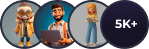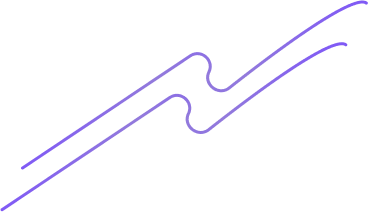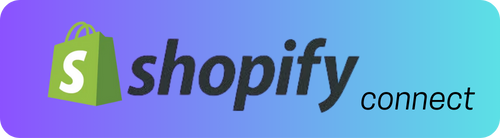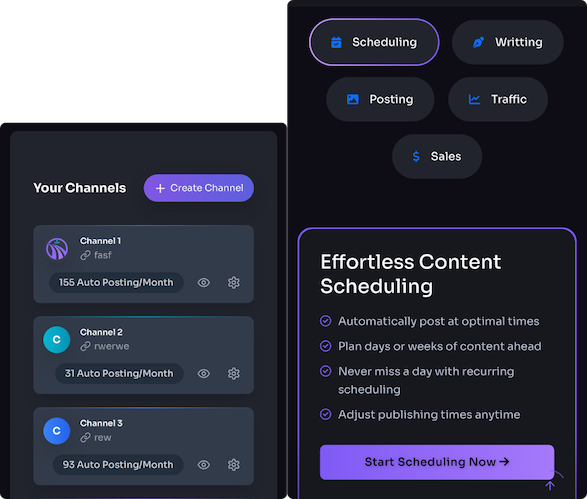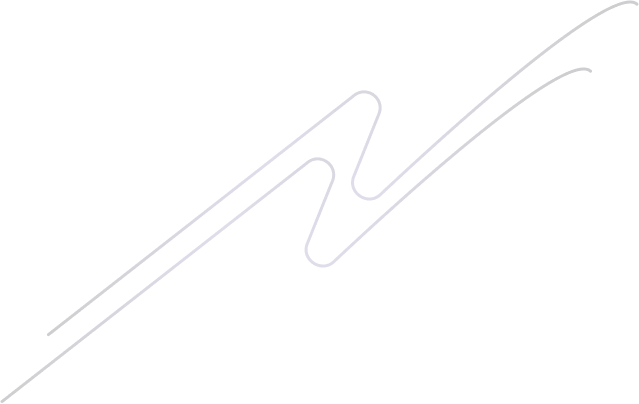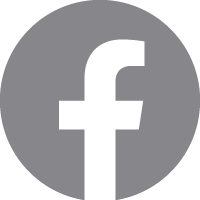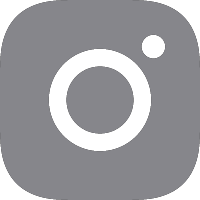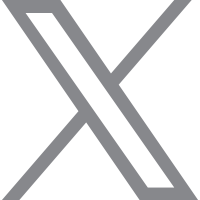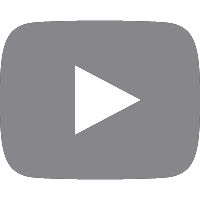I’ve built a few blog-first stores and learned that the best approach balances the content power of WordPress with the commerce strength of Shopify. In this guide I’ll walk you through practical integration patterns — from the simple Buy Button method to a fully headless integration — and show when to use each, step-by-step setup tips, and common pitfalls to avoid so your blog drives conversions without breaking your content workflow.
Why combine WordPress and Shopify?
WordPress is ideal for storytelling, SEO, and flexible content layouts. Shopify provides a secure, reliable checkout, payment processing, and inventory management. By pairing them you get the best of both worlds: a content-led experience that funnels readers into a proven ecommerce system. In my work I often keep product management inside Shopify and place product touchpoints inside WordPress posts and landing pages — that approach keeps content organic while letting Shopify handle payments and fulfillment.
Three practical integration approaches
Choose the approach that fits your skills, budget, and UX goals. Below are the most common patterns I use, from easiest to most flexible.
1) Quick and reliable: Shopify Buy Button (Shopify Lite)
Best when you want a fast, low-code solution. Shopify’s Buy Button (included with Shopify Lite or any plan via embed code) gives you embeddable product cards and a cart that redirects to Shopify for checkout. I use this when clients want to keep editorial pages on WordPress and simply insert purchase buttons into posts or sidebar widgets.
Steps: - Create products in Shopify. - In Shopify admin, go to “Buy Button” and generate an embed for a product or collection. - Copy the generated JavaScript/HTML and paste into a WordPress Custom HTML block or widget. - Test the flow on mobile and desktop (add to cart → Shopify-hosted checkout).
Sample embed skeleton (replace with code generated by Shopify):
<div id="product-component-123456"></div> <script src="https://sdks.shopifycdn.com/buy-button/latest/buy-button-storefront.min.js"></script> <script> /* Shopify Buy Button init code goes here (auto-generated) */ </script>
Pros: fast, secure checkout, minimal dev. Cons: limited styling control and the checkout is on Shopify’s domain.
2) Midweight: Plugins and synchronization
If you want products to feel native inside WordPress (product pages, search, taxonomy), consider using a plugin or a syncing tool that pulls Shopify products into WordPress as posts/custom post types. Plugins such as WP Shopify (or services that sync via the Shopify API) will surface product data on WP while still routing checkout to Shopify.
Steps: - Install and configure the plugin with your Shopify API key and store domain. - Map product fields to WP fields or templates. - Use Gutenberg blocks or shortcodes the plugin provides to insert product lists or single product cards inside posts. - Configure webhook handling (if available) so inventory updates and product changes sync automatically.
Pros: more integrated UX and SEO control. Cons: heavier setup, possible plugin limitations, and maintenance for syncing.
3) Advanced: Headless/Storefront API integration
For full control over design and a truly seamless experience, run WordPress for content and call Shopify’s Storefront API (GraphQL) from your theme or a front-end app to render dynamic product cards, cart behavior, and client-side checkout creation. I used this pattern for a subscription box client who needed custom cart interactions embedded in long-form content.
High-level steps: - Create a Storefront API token in Shopify. - Build front-end components (vanilla JS, React, or a block) that fetch product data and create checkouts via the API. - Keep checkout flows secure: typically you create a checkout object with the Storefront API and then redirect the user to the Shopify checkout URL, or use a custom app for a fully embedded checkout (requires more work and Shopify Plus for some options). - Implement caching and error handling to avoid repeated API calls.
Simple fetch example (GraphQL) to get a product by handle:
<script> const token = 'YOUR_STOREFRONT_ACCESS_TOKEN'; async function getProduct(handle){ const res = await fetch('https://your-store.myshopify.com/api/2024-01/graphql.json', { method: 'POST', headers: { 'Content-Type': 'application/json', 'X-Shopify-Storefront-Access-Token': token }, body: JSON.stringify({ query: `{ productByHandle(handle: "${handle}") { id title description variants(first:1) { edges { node { id price } } } } }` }) }); return await res.json(); } </script>
Pros: full design control, seamless UX, powerful personalization. Cons: requires development resources, careful handling of API tokens, and more testing.
Blog-first ecommerce best practices
To make your blog content actually convert, treat product integration as part of your editorial workflow. Here are tactics I use and recommend:
- Contextual product placements: Add inline product cards, “shop the post” sections, or in-article callouts rather than only sidebar links.
- Schema/Product structured data: Mark product blocks with schema.org Product markup so search engines understand the commerce content.
- Use canonical URLs: If you create product pages in both WP and Shopify, choose where the canonical should point to avoid duplicate content issues (I usually keep the WP post canonical and use Shopify for checkout only).
- Analytics & pixels: Track add-to-cart and purchases. Implement Google Analytics/GA4 and Facebook/Meta Pixel events either via GTM or direct integration, and verify events fire across domain boundaries.
- Fast mobile experience: Ensure embeds and cart flows are mobile-optimized—most readers will be on phones.
- Inventory & fulfillment: Decide whether WordPress should reflect real-time inventory; if so, use webhooks or frequent syncs to avoid selling out-of-stock items.
Common pitfalls and how to avoid them
- Don’t rely on iframes for critical UX; they can hurt performance and responsiveness. Use JS embeds or API-driven rendering instead. - Watch out for inconsistent styling: create a small CSS file to normalize Shopify embed widgets to your theme. - Be mindful of SEO: product detail content should live on WordPress if your goal is organic product discovery through blog posts. - Protect API credentials: Storefront tokens should be used client-side only for public storefront access; never expose Admin API keys in front-end code.
Final checklist before you launch
Before you publish posts that link to products, I always run this checklist: - Products exist and prices are correct in Shopify. - Embedded buy buttons or API calls render correctly on all devices. - Checkout flow completes and confirmation emails are sent. - Tracking fires (GA4, conversion pixels). - Structured data is present for important product blocks. - Inventory sync plan is tested (webhooks or scheduled jobs).
Connecting WordPress and Shopify doesn’t have to be all-or-nothing. Start with a simple Buy Button to validate the idea, then iterate toward a plugin or headless setup as your conversion data and content needs grow. If you want, tell me which approach you’re leaning toward and I’ll outline a tailored step-by-step plan for your site and technical level.